
If you’re using Vimeo on a daily basis you probably already wished that this video streaming service had a download button next to the videos so that you can simply download them. Unfortunately, there is no way to do so without the help of third-party apps and that puts you in the unpleasant situation of having to look for such an app. Luckily for you, we’ve got the best Vimeo Video downloader for Mac that money can buy. And make sure to take that as an expression as you won’t need to buy anything to download your first two videos using VideoDuke. After you see how easy it is to download video from any website Mac and all the features this software brings, it’s possible that you will never wish to look for another video downloader.
So why might you want to use Vimeo to watch videos rather than other video sharing sites? Here are our top 5 reasons:
No ads: Remember the days before YouTube ads? With Vimeo, there are no annoying ads interrupting your viewing experience, so you can sit back and relax while watching your video.
Better video quality: You’ll notice videos are better quality on Vimeo than some other sharing sites like YouTube, making for a better viewing experience.
Easy to navigate: Vimeo has a cleaner aesthetic than some other sites like YouTube, making it easier to navigate and find what you’re looking for - and also making it more user friendly for those new to video sharing sites.
Smaller community: Quantity doesn’t always mean quality, and because Vimeo has a smaller, generally more mature audience, you’ll often find a wider range of videos - not to mention more constructive comments - on Vimeo.
Video on Demand: Vimeo has a premium video-on-demand service, where you can rent or buy movies or subscribe to a creator’s channel - and all payments go directly to creators.
There are many more reasons to watch Vimeo videos - but these are just a few.

VideoDuke is an all-in-one professional app for downloading videos from Vimeo and other video sharing sites to Mac. It’s totally free to download your first two videos and try out the software, and you can browse Vimeo directly from inside the VideoDuke interface. This highly advanced Vimeo video downloader Mac makes it easy to convert and save any video from Vimeo in seconds.
Just select your destination folder, the format of the video (such as MP4, 3GP, etc), and the quality - VideoDuke supports resolutions up to 8K. Whether you need to download movies for an upcoming trip or download Vimeo videos on Mac, or are going to be without internet due to travel or other reasons and need to download movies or videos, VideoDuke can help.
You can choose from two operating modes, simple or advanced, to suit your needs. With simple mode, a single click saves MP4 videos once you specify your desired resolution, while advanced mode lets you adjust more settings as well as download other elements like photos, animations, etc.
When you hear about how many things can be achieved using this software, you may feel a little insecure about using it without possessing advanced computer knowledge. However, when you see the interface this video downloader is equipped with, you realise that the entire process will be a walk in the park. Here are the basic steps you from identifying the video you want to download, up until the finished product: the video saved on your Mac.
These steps are to be followed in case you need to look for the Vimeo video in the first place. If, on the other hand, you already have the URL handy, you can skip the first 4 steps and just paste it in the VideoDuke interface. The steps remain the same afterwards.
Test the full functionality of this software for the first 2 videos and convince yourself of the power it brings.
We already mentioned how VideoDuke allows you to choose from various resolutions before downloading the video from Vimeo on your computer. In this next guide we will show you how to use the Vimeo video downloader for Mac to choose the exact resolution you want.
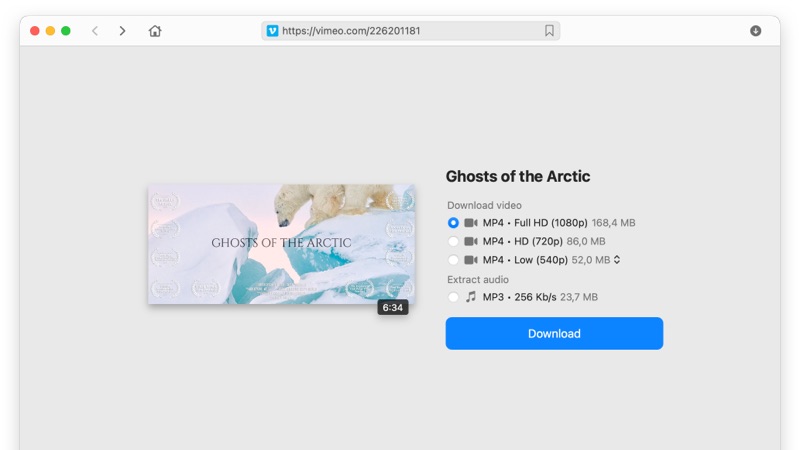
For VideoDuke downloading all video files from Vimeo at the best possible quality is not enough. Since this program is designed to allow you to download everything you need from a website, it also allows you to get images, audio, and other resources from Vimeo. Here’s how.
If you have access to a private Vimeo video, using this Vimeo downloader for Mac to download and store it on your computer is just as easy as with public videos. These are all the steps you need to apply.
You can skip the first three steps if you already have the URL for the private video. In this case, just paste the URL in the interface of this Mac Vimeo downloader and follow the steps starting with step 4.
You may think that there’s no way this software could offer even more functions that were not included in the guides presented above. Well, in this instance, you’d be wrong because this Vimeo downloader for Mac is simply built to impress.
Choosing the Simple Mode
When you already have the link for the Vimeo video, using the simple version of VideoDuke will allow you to start the download process directly by pasting the URL in the interface of the software.
Going with Advanced Mode
Besides full ability of navigating web pages within the interface of VideoDuke, the advanced function of this software makes it extremely easy to process and download any other resources related to the Vimeo video.
Choosing Resolution and Format for YouTube Videos
As previously mentioned, VideoDuke is known for its universal use with every known streaming service out there. So, whenever you want to download something from YouTube you can count on VideoDuke to allow you to download videos in high-definition resolutions like 8K, 5K, 4K or 2K. Of course, the standard resolutions ranging from 1080p all the way down to 144p are part of the panel of options as well. Looking at the formats, the most popular of them all are: FLV, M4V, MP4 or 3GP.
Direct Access to the TOP 6 Best Video Hosting Websites
VideoDuke allows you to navigate Youtube, Vimeo, Dailymotion, and TikTok right from its interface. This means that you can view the content of these websites without having to open a browser window and serch the URL. VideoDuke makes the entire process much faster.
Add Bookmarks
Never forget a video thanks to the ability of VideoDuke to bookmark all your favorite pages. Again, replacing the functionality of a web browser, VideoDuke allows you to make sure you never skip a favorite video through its bookmarking feature. You can easily keep track on the videos you already downloaded or you still need to download.
Browser Integration
As all the features made possible by this Vimeo downloader for Mac were not enough, if you want an even faster and more accurate download from any website out there, you can do so by integrating the software with your browser. No matter if you are using Chrome, Safari, Mozilla or Opera, VideoDuke will integrate perfectly and generate a download button next to every video you see online. How does one click download sound to you?
Extract MP3
VideoDuke is not only for downloading video files. It can also be used to extract audio files from videos on all supported sites, and save them for later listening offline.
Wondershare AllMyTube is Vimeo file downloader software for Mac that lets you download and convert videos from Vimeo.
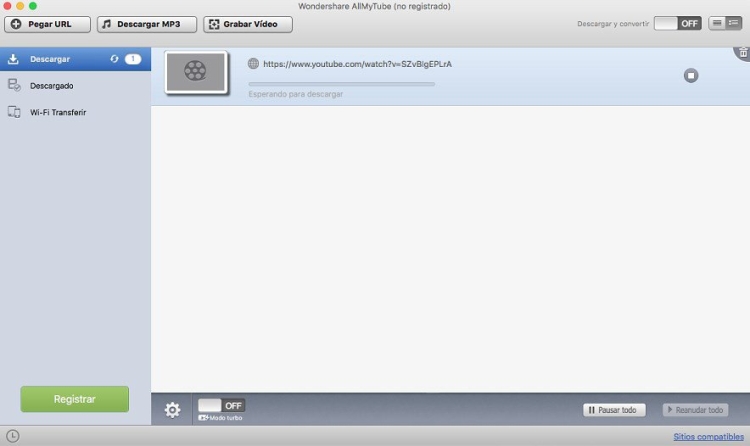
Here’s how to download Vimeo videos on Mac using AllMyTube:
You can check the progress of your download by going into the “Downloading” library. When your download has completed, right-click the video and select “Open File Location” to navigate to where the file is stored on your Mac. Note: the default format for video is MP4.
If you want to download Vimeo MP4 videos, why not try Allavsoft? This handy, all-in-one tool for Mac lets you download and convert videos quickly and easily.
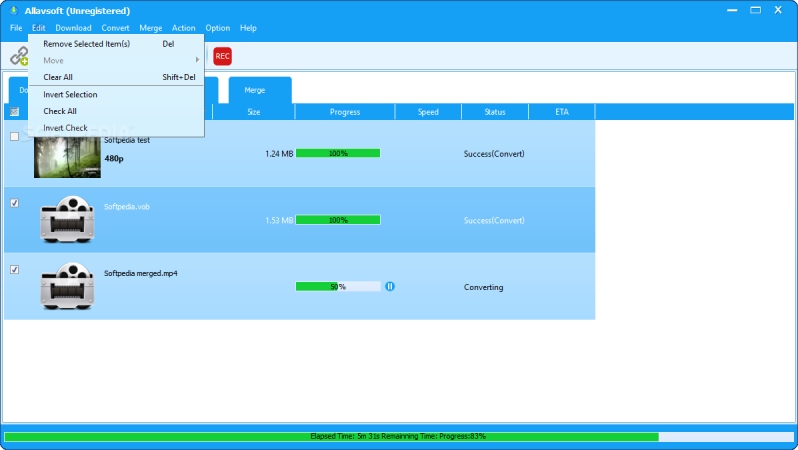
Here’s how to download Vimeo videos Mac using Allavsoft:
You can check the box next to the video format to set this format as default for all future downloads, saving you even more time.
Now that you’re equipped with all the complete guides to get the maximum out of this impressive Vimeo video downloader for Mac, you can take full advantage of the 2 trial downloads and convince yourself that every word written above is true. Please leave your impression in the comment section below and let us know what you think of this multifunctional software.