
The movie industry seem to be more creative than never with more and more new subjects being transformed into hollywood movies. New boundaries are broken every day and it’s only natural to want to keep up with all the new title being launched. No matter if you watch a movie to relax or you want to learn a life lesson and shake a bad feeling away, the cinematic industry plays a big role in day to day life.
Watching movies online seems to be the new trend since less and less people want to download the productions on their computer to watch them offline. However, if you want to see a movie without fearing the Internet connection drops or buffering, you should definitely go for the downloaded versions.
Another situation in which you need to have a reliable tool to download movies on Mac is that in which there’s no Internet connection available, in a remote place or during a long plane flight. In this article, we’re going to provide complete solutions for downloading video from Internet Mac users can rely on.
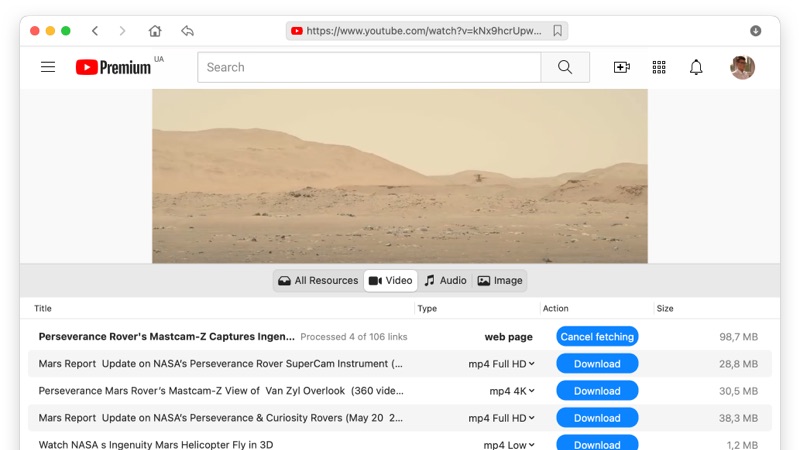
Using the best possible tool for Mac, movies download becomes a very easy and interesting task. The name of this tool is VideoDuke and it brings you the full power of a video processing studio in one app with a great user interface and awesome functions. You won’t need any other app every again after you’ll give VideoDuke a try. This is the perfect video downloader app for Mac from dozens of popular streaming websites like YouTube, 123movies, Vimeo, New Movies Online, FMovies and many more. You can navigate these websites directly from the VideoDuke interface and bookmark the movies you want to download so that you are sure you’ll never miss a title. Also, besides movies and the video content from websites, you can use VideoDuke to get subtitles, images and plenty other resources.
Using VideoDuke to download movies on Mac in MP4 format is a breeze as there are plenty of formats you can choose from. Here are the steps to follow for a fast and efficient download:
The way VideoDuke was built makes it very easy to use and navigate without having extensive computer knowledge or video skills. Download movies on Mac from 123movies in 6 simple steps that we listed below:
Offering so many functions and performing such a rich array of functions, VideoDuke may seem like a complicated software to download movies on Mac. However, the truth is that you just need to follow some very intuitive steps to get the job done:
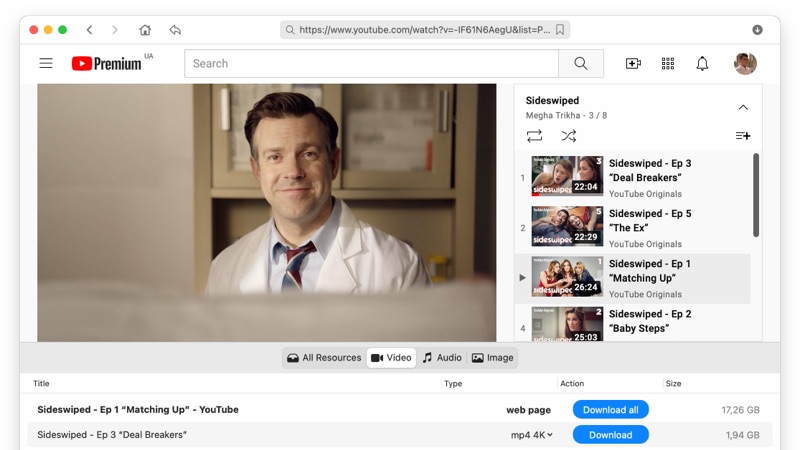
VideoDuke is all about allowing users to make their own choices so you have a long list of available resolutions when downloading movies on your Mac (e.g. downloading from GoMovies, Yidio, Putlocker, etc.). In this guide we’re going to show you how to use VideoDuke to download movies on Mac and select the best resolution for your needs:
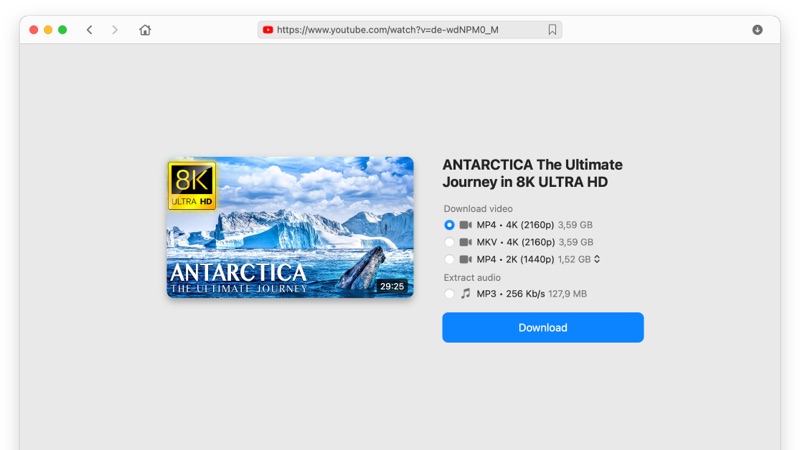
You’ve already witnessed how VideoDuke is the best Mac movies download tool you can choose for a fast, efficient and qualitative download. However, even if you feel like you have discovered everything there is to know about this downloader, there are still things you might not know. We’ve made a list with the top features of VideoDuke so you can have a clear idea on everything it is capable of.
Simple Mode
If you are interested in lightning-fast download you can get that in Simple mode. VideoDuke comes with quick access buttons to most popular websites so that you can browse through the content right in the app's interface. Or, if you have the URL for the movie, just paste it into VideoDuke to start the download.
Advanced Mode
The Advanced mode of VideoDuke doesn’t mean you’re going to lose the speed with which movies are downloaded, however, you get a lot more extras. For example, you get to choose exactly what you want to download from the website, including scripts, sounds and other website elements.
Modify the Format and Resolution of YouTube Videos
If YouTube is your main source for downloading movies using VideoDuke Mac Movies download software you can change quite a lot when it comes to the final file saved on your computer. For example, you are free to choose from MP4, 3GP, FLV or M4V formats with resolutions from 144p, 1080p, 4K or even 8K.
Browse Directly in App
VideoDuke spares you of the extra step of having to open a browser window to get the link of the video you wish to download. Navigate all types of video sites directly from its interface.
Bookmark Your Favorite Videos
Thanks to the bookmarking feature of VideoDuke you will be able to remember all the movies you wish to download. This function makes the download process a lot easier and it helps you organize the videos better as well.
Integration in Browser
If you want even more speed and easiness when it comes to downloading videos with VideoDuke, you can achieve that by using the browser integration feature. This will add a download button next to videos on most websites you browse and you will be able to download them with just a few clicks.
Extract audio
Want to get the phrase or dialogue from the movie? No problem. VideoDuke allows its users to extract audio from video on any supported resource.
