
Nowadays, most cartoons are streamed through dedicated platforms that automatically require an internet connection to access. However, sometimes there are periods of a bad connection or even lack of Internet entirely, so saving a couple of your favorite episodes is a good move.
But how can you do so when none of the platforms offer downloads for completely offline viewing? Well, the answer comes from third-party software that enables downloading videos from Internet Mac.

No matter if you want to download from KissCartoon or any other website, VideoDuke is the best Internet video downloader for Mac you can use to make sure you get exceptional quality.
Since it offers a complete service, VideoDuke does not limit to downloading video content from various websites but it will also download the images that go along with the videos, save the audio and other page elements that can be downloaded. Using the advanced mode of VideoDuke you can get everything you want from a website that hosts your favorite cartoons.
With so many functions and being able to perform such a wide array of tasks, you may start to think that VideoDuke requires a long set of instructions to operate. However, just like the steps below stand to demonstrate, it’s a simple and straightforward operation.
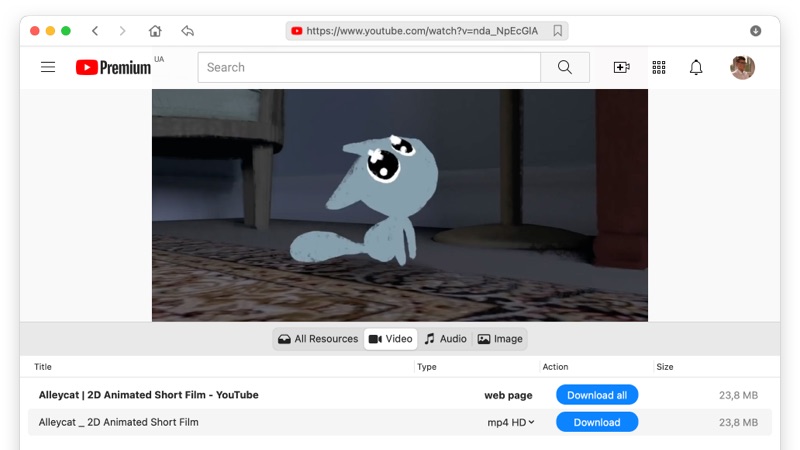
KissCartoon is one of the biggest streaming platforms for cartoon and anime that offers huge amounts of video content for fans of these genres. Here’s how you can use VideoDuke to download all the cartoons you love.
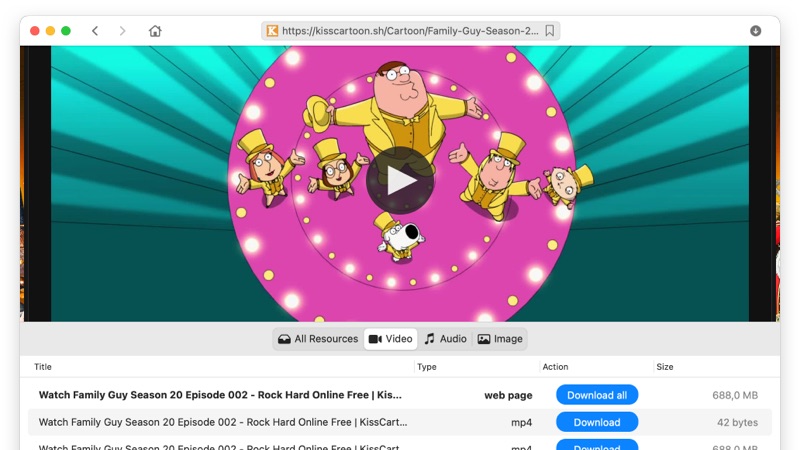
In case you don’t find your favorite cartoon on KissCartoon, there’s nothing to worry about because you can use VideoDuke and download cartoons to watch offline from any other website out there.
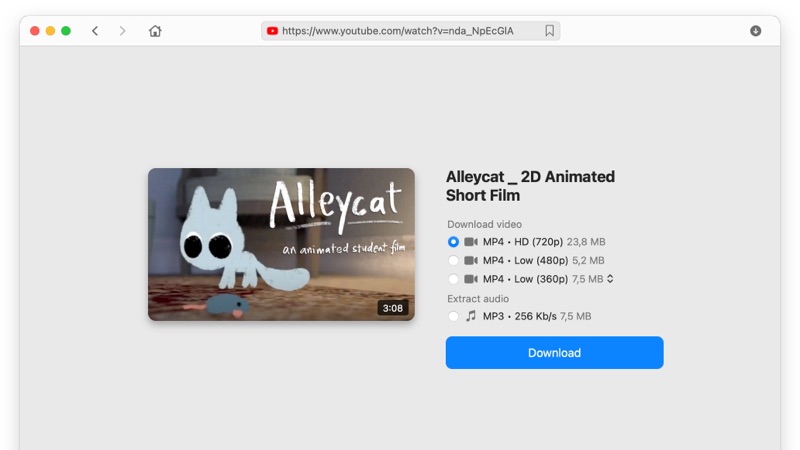
We all love watching cartoons at the highest possible quality to be able to enjoy them to the fullest. Even though the term of cartoon, at its core, is all about sketches and drawings, modern cartoons are often available in HD and Ultra HD resolutions. Here’s how to use VideoDuke to download cartoons videos in HD quality.
We’ve already seen that VideoDuke is an excellent tool when it comes to downloading anime or cartoons from an unlimited number of websites as well as the numerous functions it provides. Before wrapping up this article, we would like to a synthesis of the key features offered by VideoDuke so you can easily compare it with any other software you used before.
Simple Mode
VideoDuke offers lightning-fast downloads in the Simple mode allowing users to directly paste the URL of the video they want to download. This starts an automatic download process that will generate the downloaded folder within seconds.
Advanced Mode
If you’re interested in being able to use VideoDuke for way more than just save cartoon videos from the Internet, the Advanced mode will enable you to unlock its full power. You get access to all sort of resources from the streaming platform where the video is hosted and you can download images, scripts, sounds and many other elements.
Modify the Resolution and Format for YouTube Videos
If you’re downloading cartoons from YouTube you can expect a huge range of formats and resolutions available just one click away. No matter if you want to save the file for computer use or on a mobile, formats like MP3, 3GP, M4V or FLV are always great choices. Also, the videos can be saved at ultra-high resolutions like 4K or 8K as well as standard 1080p and all the way to 144p.
Browse in-app
VideoDuke gives you the possibility of browsing popular websites like YouTube, Dailymotion, Vimeo, and TikTok directly through its interface, without leaving the app. This makes the entire download process a lot faster and easier.
Add Bookmarks
Just like with the ability to browse various websites from the VideoDuke interface, you can add bookmarks so that you never miss any of your favorite cartoons. Available in the app’s interface, bookmarks will help you to keep track on the videos you downloaded and still need to download.
Browser Integration
Since VideoDuke is all about delivering speed and quality for all your downloads, it also enables browser integration. This way, whenever you find a nice cartoon online, you won’t have to close the browser window and put the URL in the app to start the download. Instead, you will have a download button next to the video so you can start the process with just one click.
Extract audio from video
If you just want a song from a cartoon, VideoDuke can download videos as audio files easily. You don't need to convert, select one of the available audio formats and click the "Download" button.
This is everything that VideoDuke offers for all cartoon enthusiasts that wish to download cartoons on Mac. The great part about this software is that you get to test its power with the 2 free downloads they offer and convince yourself that this is the best tool for downloading video content. Thank you for reading and don’t hesitate to share your thoughts in the comment section.
