
No matter if you want to watch a movie, a documentary or even a music video, you always tend to look for the best possible quality so that the viewing experience is complete. Especially now, since Full HD displays are more than common in every household, having a good HD video downloader for Mac is a must if you want to get high definition videos off the Internet so that you can watch them offline. If you are not sure what is the best option to download HD movies for Mac, this article will guide you through some of the best Mac video download apps to do that as well as extra info on what the HD quality offers and how to use it best.

Without doubt, the most powerful software to download HD video on Mac, VideoDuke offers a wide range of features and functions that allow you to download all the needed videos in HD quality and many other options.
With VideoDuke you can navigate various websites directly from its interface, without the need of opening an extra browser window and before you download you have the option to choose different quality settings, 720+ included. VideoDuke comes with two operating modes: simple and advanced. In simple you can quickly download the video you are interested in for a fast process. However, if you choose to operate in the Advanced mode, you will be able to download much more than HD videos, you will be able to download MP3 track from any video, as well as get access to images and even JavaScripts on the page.
You don’t have to be a tech expert to download HD YouTube on Mac. VideoDuke offers a straightforward process to make sure you get all the desired videos available on your computer at best resolution. Here are the steps you need to follow:
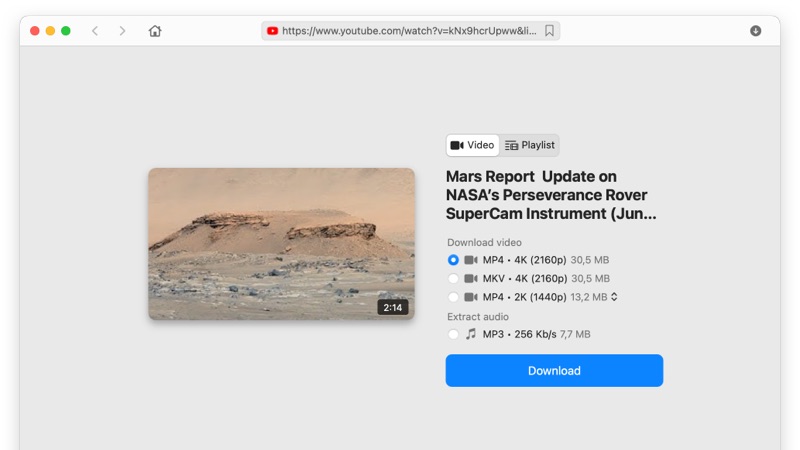
These are the steps to follow when downloading a YouTube video on your macOS through the VideoDuke interface. If you already have the URL for the video you wish to download, simply paste it into the search box and hit Enter. This will take you directly to the step where you select the HD resolution and you are good to go.
Using VideoDuke you can easily download HD movies for Mac with resolutions of 720p or higher from any website. Of course, the source video has to be available in HD or a higher resolution otherwise there is no program that can make a conversion to greater quality. If you located an HD movie and you wish to download it with VideoDuke, these are the steps:
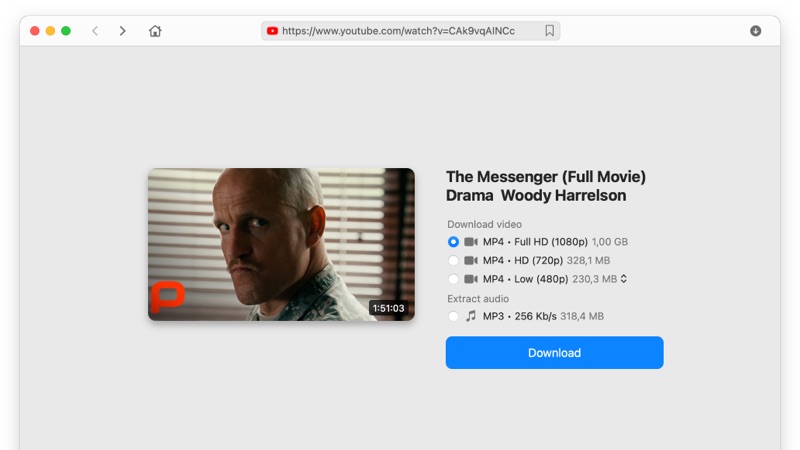
Being a dedicated HD video downloader software for Mac, VideoDuke works perfectly with any Mac version, including OS X. For more details on how to operate VideoDuke on macOS, follow these simple steps:
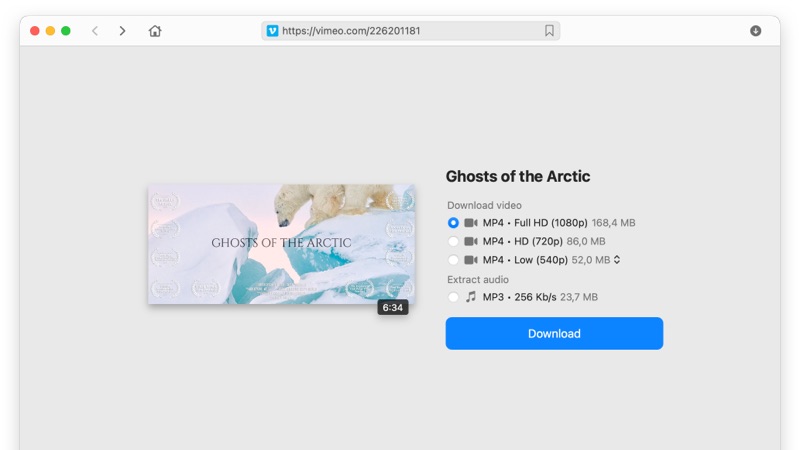
You can choose other resolutions, if you don’t want to download in 1080p HD, the range of quality settings goes from 144p all the way to 4320p.
VideoDuke is an 4K video downloader for Mac that allows you to save 4K HD videos. Its interface is extremely easy to use, however, just in case you need a helping hand, we prepared this step-by-step guide:
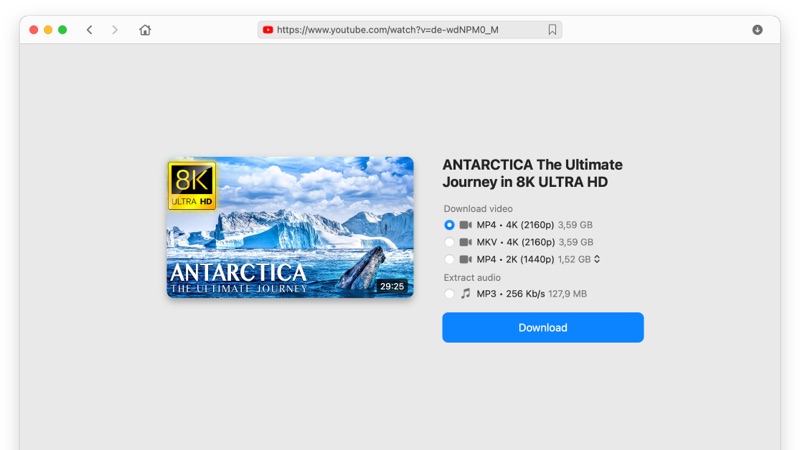
Remember that VideoDuke can be used to download videos in all kind of resolutions from 4K to 144p.
HD stands for High Definition and it refers to display resolutions that provide a premium watching experience. The minimum standard of a resolution to be considered HD is 720p, or 1280 x 720. You see, it’s all about the vertical pixels a screen can display. The next step in HD resolution is 1920 x 1080, or how you will often find it on video streaming websites, 1080p. 1080p resolutions may be referred to as Full HD as well. The table below should offer a more direct concept over what HD resolutions you can expect when you download HD movies for Mac.
| 5K | 5120 x 2880 |
| 4K | 3840 x 2160 4096 x 2160 |
| UHD ( Ultra HD) | 3840 x 2160 |
| Quad HD (QHD) aka Wide Quad HD (WQHD) | 2560 x 1440 |
| 2K | 2560 x 1440 2048 x 1080 |
| WUXGA | 1920 x 1200 |
| Full HD (FHD) aka 1080p aka HD | 1920 x 1080 |
| HD aka 720p | 1280 x 720 |
When buying a new monitor or TV you often see the HD Ready term. This means that it can offer a display resolution of at least 720p. As also described in the above table, 720p means that you have 720 lines of pixels on the vertical axis. This equals a total of 921,600 pixels on the display. To be able to compare them, a Full HD 1080p resolution offers around 2 million total pixels while 4K comes with 8 million pixels.
What’s the Ideal Cost of a Video Downloader Software?
You can find a HD video downloader for Mac from $9,99 all the way to $59,95. However, as with anything else in life, paying highest amount doesn’t always guarantee you the best operation. For example, our top choice for a HD downloader on Mac is around $30 cheaper than the most expensive option out there. That’s a clear case of how not paying top dollar for such a program isn’t always the best idea.
Conversion Options
A complete HD video downloader for Mac doesn’t just download your videos and make them available offline. It should also give you the option to choose from multiple video formats. For example, downloading an MP4 video and saving it on your computer as AVI, MPEG or MOV should be a standard function for a HD downloader on Mac.
Versatility
Besides loads of formats, the best HD downloader on Mac will also come with a wide range of resolutions and other helpful functions. Supporting audio content as well, batch downloading and capturing subtitles are just a few examples of extra functions that give a HD video downloader for Mac its versatility.
Streaming Websites
If goes without saying that a HD downloader on Mac should support all the big streaming websites, like YouTube. Having a wide list of websites it can operate on gives you the freedom to save any video on your Mac and have them accessible at any moment.
Now that you know all about HD, Full HD and 4K resolutions as well as knowing what is the best HD video downloader for Mac that you can use, it’s time to go out there and start building your library. Feel free to share your experience with us in the comments section.
