
Vevo, an abbreviation for Video Evolution, was established in 2009 by three of the biggest record companies in the world. Universal Music Group, EMI and Sony Music Entertainment joined powers and launched Vevo which since then enjoys huge popularity among consumers of music videos and not only.
There is a lot of Vevo content shared on YouTube, however, they also have their one TV channel and multiple other online ways of promoting their content. None of the channels mentioned above lets you download the videos for offline use and that’s why it is vital that you find a strong Vevo downloader for Mac. If you’re not sure how to go around that, we’re going to give you step-by-step instructions in the following sections.
VideoDuke, Vevo video downloader for Mac, is the most powerful software you will ever going to find. Using it, you can save all Vevo videos as well as other resources, on your macOS. Thanks to VideoDuke, you no longer need to waste time and look for a reliable solution. This software is an all-in-one Vevo downloader for Mac that will make your life a lot easier. There is no limit to how many videos you can save on your Mac and the same goes with the number of formats you can choose from. Select from MP4, FLV, 3GP or M4V and specify the destination of the final video file before you download. The best part about VideoDuke is that it gives you the chance to test all its features in a free trial enabling you to download 2 videos with complete functionality.
As mentioned earlier, most of the music videos of all the big artists are owned by Vevo and they usually distribute their content via YouTube. That’s why, in the steps on how to use a video downloader from Vevo on Mac, we will describe action of getting the videos from Vevo’s YouTube Channel since that’s the best approach.
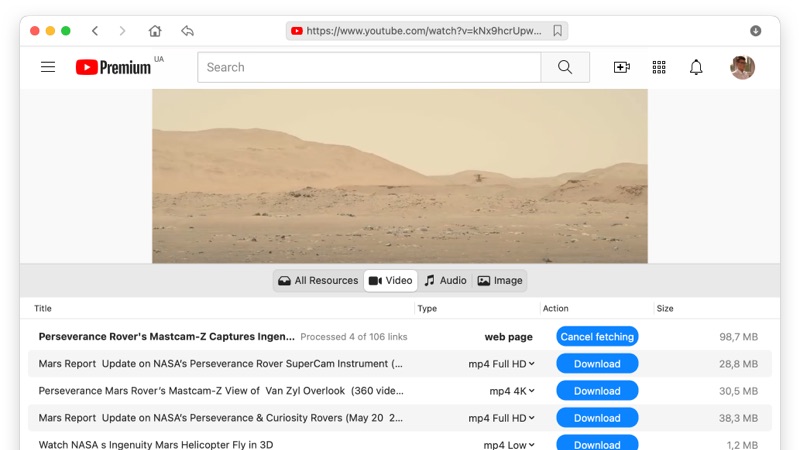
VideoDuke Vevo YouTube video downloader for Mac allows users to save the final files in different resolutions, according to their needs. This is a complete guide on how to download a video and choose the desired resolution.
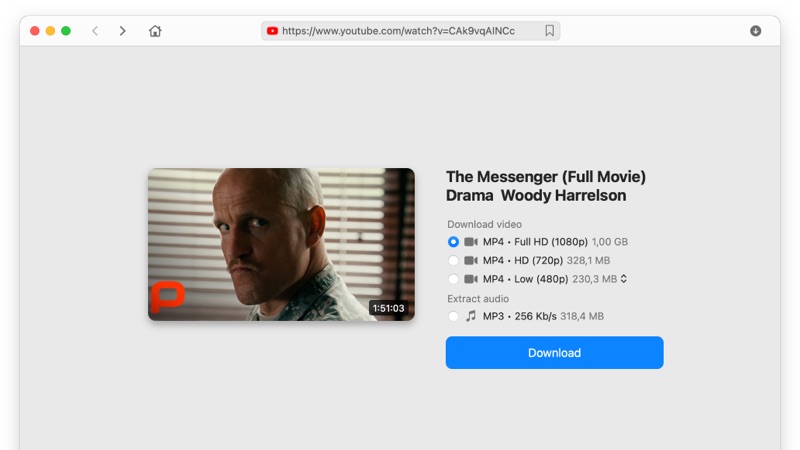
Even though VideoDuke performs an excellent service, you need to keep in mind that it depends on the resolution of the original video. VideoDuke supports downloads of video resolutions from 144p all the way to 4320p.
As previously mentioned, VideoDuke allows you save more than just the video file from a Vevo channel. You can use it to save the cover image, subtitles and mostly everything that can be exported. Here are the steps to do so:
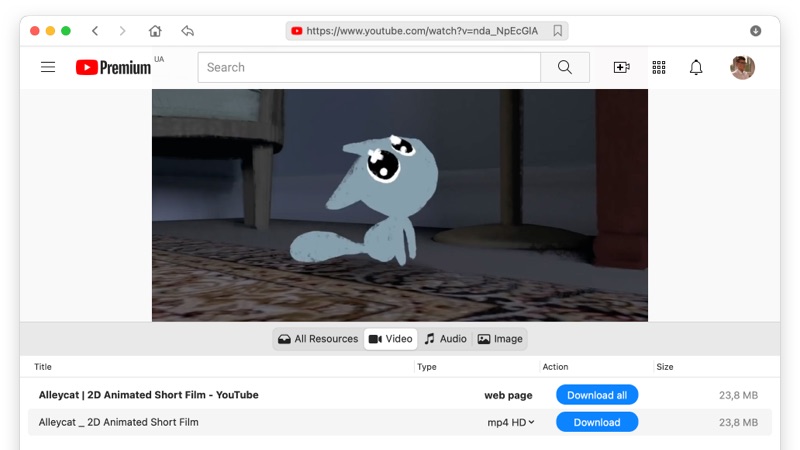
No more wasting time by downloading one video at a time. Thanks to VideoDuke you can download entire playlists and channels from YouTube. To get a full playlist from Vevo’s YouTube channel, follow these instructions.
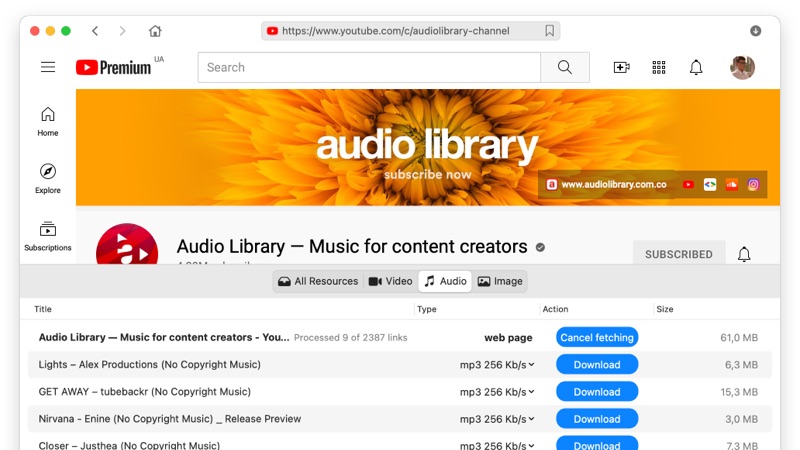
If you want to build a playlist to use on your iPod then you won’t need to save the files in video format. VideoDuke can help you to save Vevo videos in MP3. Just apply these simple steps:
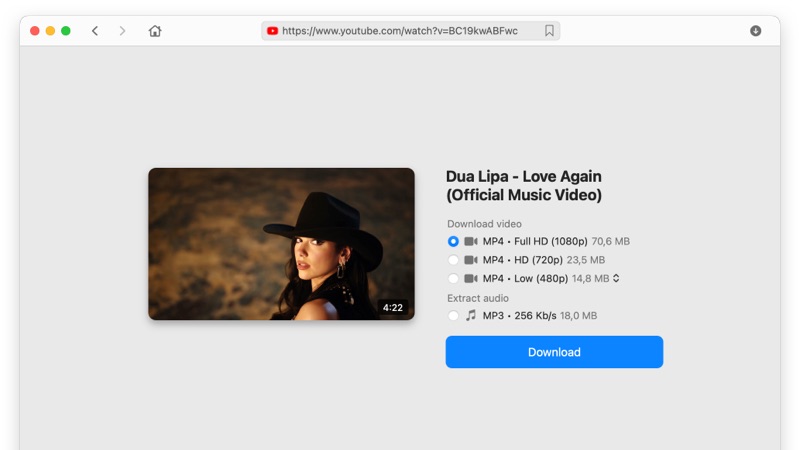
Besides everything you’ve already seen, VideoDuke can perform some more tasks that we will list in the following sections. It may seem incredible how versatile this software can be, however, you can test it and see that all the features work perfectly.
Simple Mode
This mode allows users to quickly download Vevo videos by directly pasting the URL of the video in the VideoDuke interface. Once you paste the URL, VideoDuke prepares the file for download and starts the process.
Advanced Mode
In this mode you have the option to fine tweak the way the download process goes as well as the files that are being downloaded. Select from a high number of formats, quality settings and files to download and get the job done in no time.
Choosing Resolution and Format for YouTube Videos
Before downloading any video, this software gives you the liberty of selecting the preferred format according to your needs and the device you’re going to use the file on. Video formats like MP4, FLV, 3GP or M4V are standards in VideoDuke and when it comes to resolutions, you can choose from ultra-high settings like 2K, 4K or 8K as well as lower ones like 1080p and all the way down to 144.
Navigate Popular Websites Directly in VideoDuke Interface
Thanks to the advanced architecture of VideoDuke, you can use the software to navigate YouTube, Dailymotion, Vimeo, and TikTok without ever opening the browser. Speed and versatility in one extremely efficient video downloader from Vevo on Mac. Hundreds of other sites can be navigated through in-built browser to download videos from MySpace, Reddit, Tumblr, etc.
Save Bookmarks
Instead of bookmarking your favorite videos in browser, you can do so directly with VideoDuke sop that when you open the software you know exactly what tiles you wish to download. You have no limits when it comes to how many pages you can bookmark so make sure you select all your favorite videos.
Integrate VideoDuke in Your Browser
If you want to download all your favorite files even faster, VideoDuke can be integrated with your browser. A download button will become available on any video streaming platform.
Extract Audio
If you only want to get just the audio, VideoDuke can handle that too, as it allows you to download MP3 files from any available video. Just go to the ‘Audio’ tab of VideoDuke and download the audio extracted from the video.
Now that you know everything about how to use our Vevo YouTube video downloader for Mac, all you need to do is start building your playlist or video library for any occasion. You will never need any other software to access all the videos you love, whenever you like.